Pictures
Picture Element:
To add a picture element, click on the item where you’d like it to be. Then hover over the first option, and select either Upload Pic, or Media Center to choose an image from our image library.
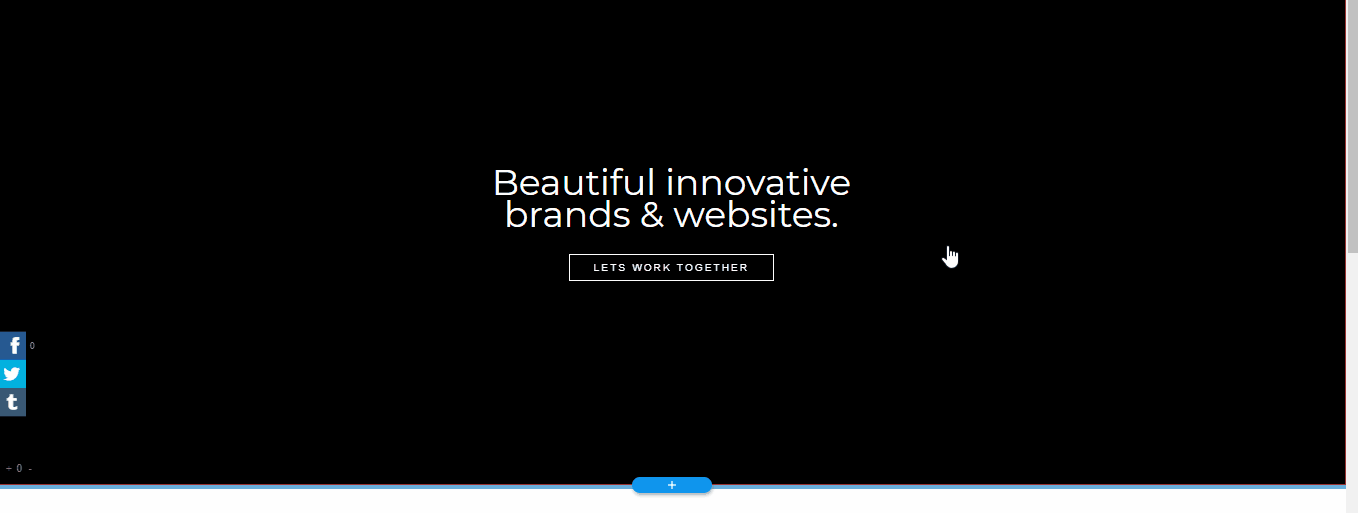
To edit the appearance of your image - add filters and color overlays, choose its opacity, or crop it - click the image again, hover over the first option, and choose Color Settings.
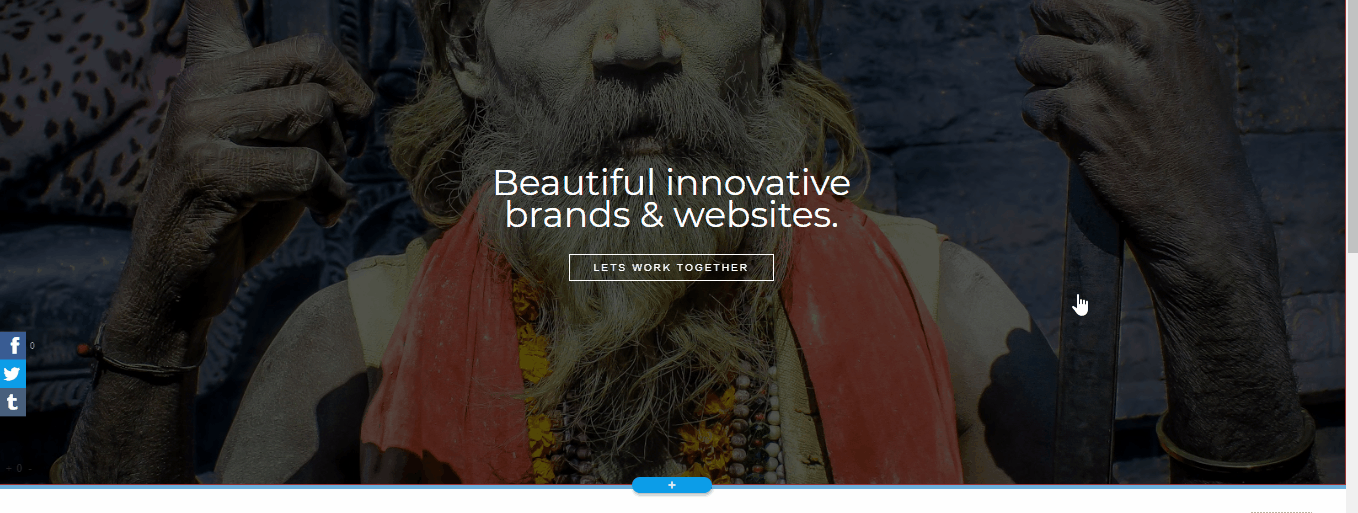
Website Background
To add an image to the background of the entire website, go to the website style menu from the general settings menu found at the top of the editor page within the hamburger side menu.
Like with the regular image element, here you can also choose to upload an image from your computer, or select one from our media center.