Changing the position of elements
In order to keep the awesome responsiveness of AUEN websites we don't let you move elements wherever you like (trust us, we tried that).
Instead, you have 3 ways of moving elements around. These 3 options should make it easy to place the elements wherever you like on the page:
1) Change order of elements. Click the element you wish to move, hover over the first menu option, and use the arrow keys in the submenu to move the element up or down.
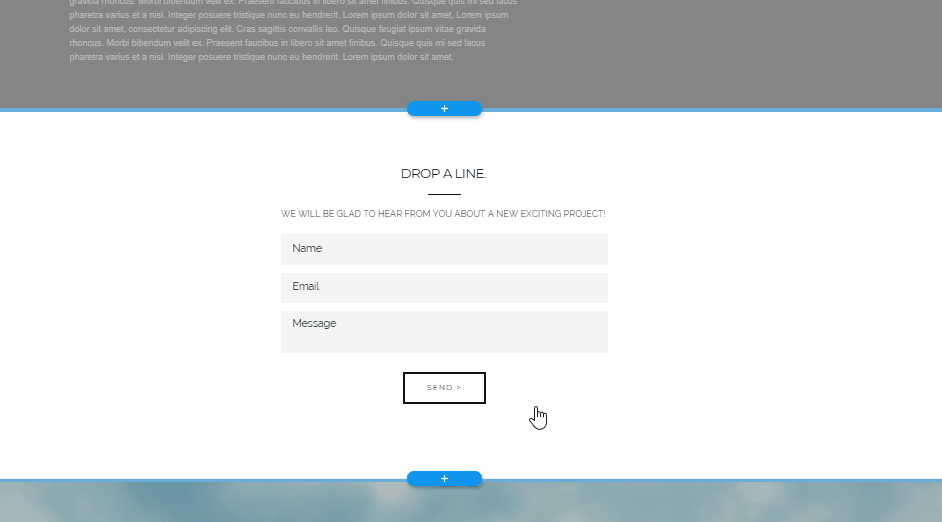
2) Change the layout of elements on the stripe from the Section Settings panel.
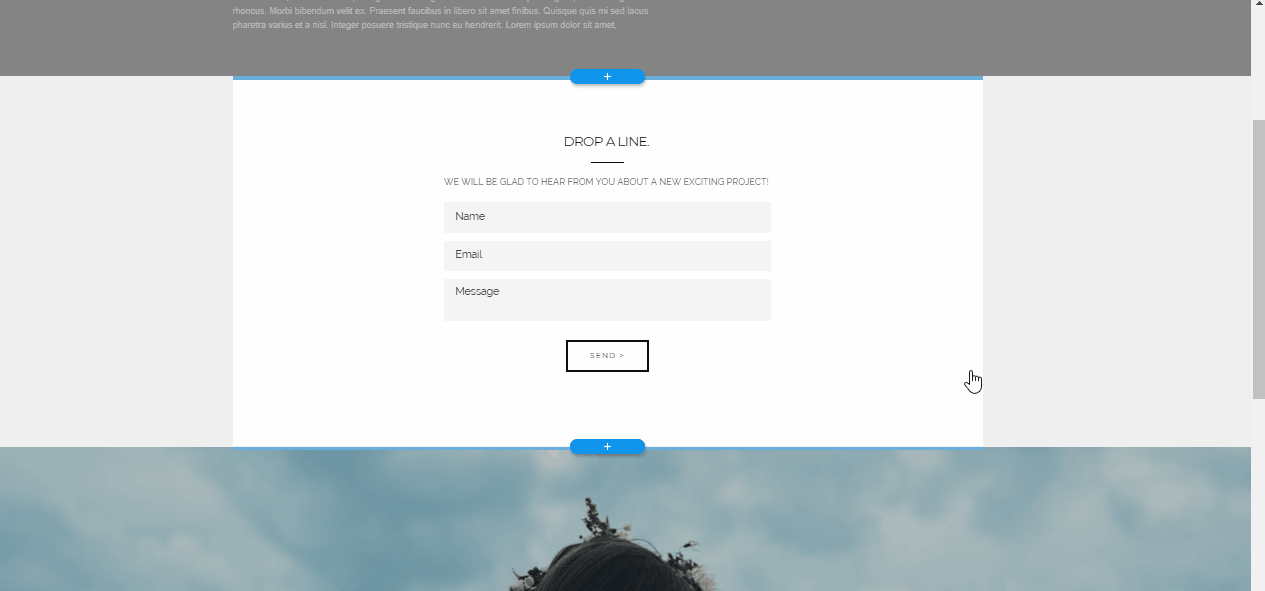
3) You can fine tune the location of elements on the stripe using the Pro Settings. the Pro Settings allow you to choose which element you want to move around, and use exact values so that your element is placed precisely where you want it to be.
You can reach the pro settings from the Section Settings panel.
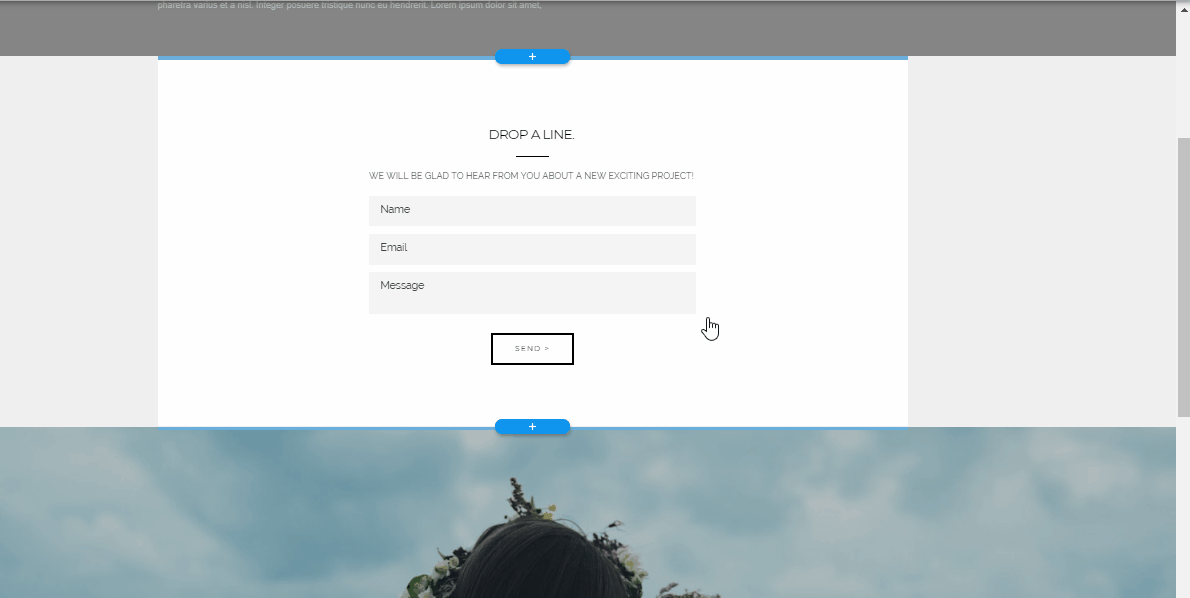
Related Articles
Adding and Removing Elements
To add a new element, click any of the existing elements on the stripe, hover over the first option, and click the + symbol to add a new element: This opens a menu with elements for you to choose from. The selection depends on the type of item ...Website/Pages/Stripes/Items/Elements
Website/Pages/Stripes/Items/Elements The AUEN Editor makes web building easier with the use of a simple hierarchy. Each website you’ll build has 4 level At the very base there are Elements; A number of elements create an Item; Several Items together ...Click & Edit, Mix & Match
With AUEN you no longer need to stick to the tiresome drag & drop method. In fact, every template you choose has inbuilt features and functionalities. Your website’s pages are built out of stripes which include elements and items. All you have to do ...Text – Title, Subtitle, Body
There are 3 kinds of text elements on your page: Title, Subtitle and Body. To edit, just click on one of them and a mini-menu will open: Click the Edit button to change the text along with its font, color and size.Videos
To add a video: Click on one of the elements in the stripe where you wish to add the video. Hover over the first option, and click the + symbol to add an element. A selection of elements for you to add will show up: choose the one with the video ...