Adding and Removing Elements
To add a new element, click any of the existing elements on the stripe, hover over the first option, and click the + symbol to add a new element:
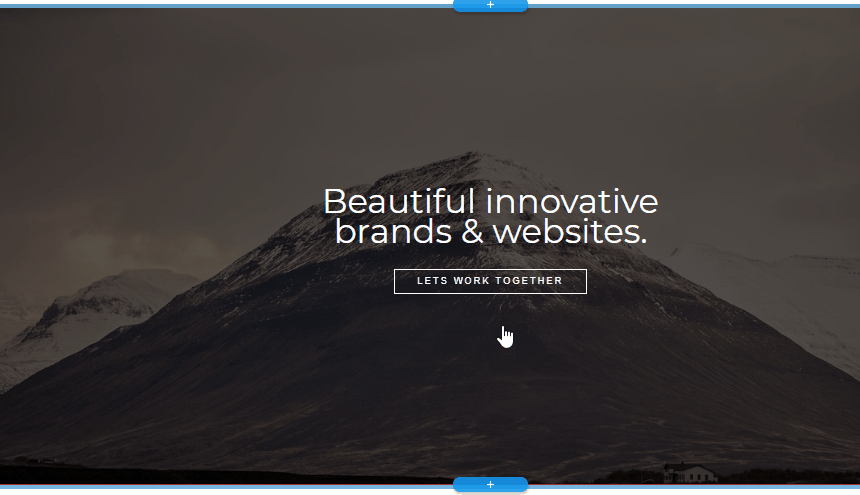
This opens a menu with elements for you to choose from.
The selection depends on the type of item you’re adding the element to.
In general, you can add videos, images, prices, buttons, icons, maps and dividers, as well as social media buttons, text areas, titles and subtitles.
Simply click on the type of element you want to add, and it’s there.
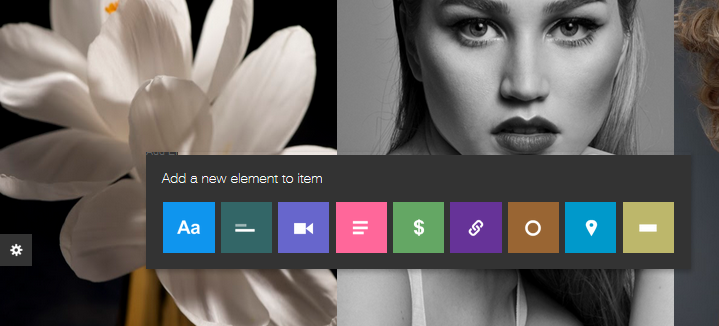
To delete an element, click on it. A mini-menu will open. Hover over the first option, and click on the red X and your element is gone.
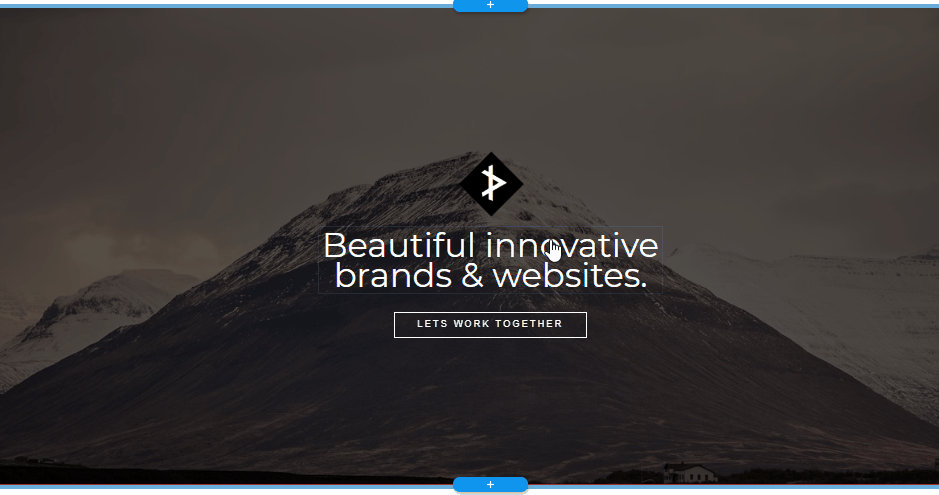
Related Articles
Changing the position of elements
In order to keep the awesome responsiveness of AUEN websites we don't let you move elements wherever you like (trust us, we tried that). Instead, you have 3 ways of moving elements around. These 3 options should make it easy to place the elements ...Website/Pages/Stripes/Items/Elements
Website/Pages/Stripes/Items/Elements The AUEN Editor makes web building easier with the use of a simple hierarchy. Each website you’ll build has 4 level At the very base there are Elements; A number of elements create an Item; Several Items together ...Adding external HTML code
ou can add HTML, CSS and JavaScript to your pages. To do that, click the stripe where you wish to place the code, hover over the first option, and click + (add element). You’ll see a menu appear with different types of elements to choose from. On ...Adding a Page
To add a page: Click the floating green plus button or alternatively click on the page button next to the hamburger in the upper left corner where you will see an option to add a page. You’ll see a gallery with different page templates. Here you can ...Adding Slides & Images To Slideshow
To add more slides to a slideshow, click the existing slide, hover over the third option in the popup menu (Item Settings), and choose Clone Item. Under the Item Settings submenu, you can also find the option to delete slides - the red x - ...