Managing Stripes
On our left-click menu, the bottom row controls the Stripe settings
* Pressing the "Section Settings" load the Stripe settings panel.
There are different types of menus for different type of stripes.
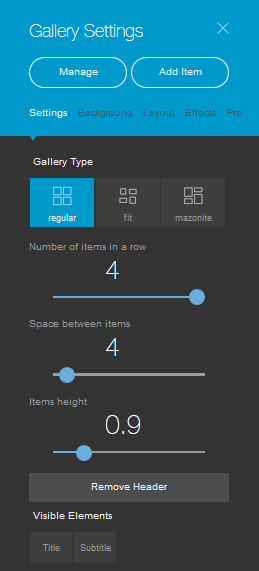
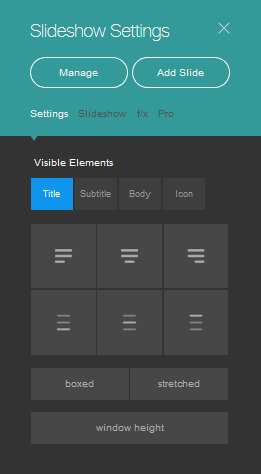
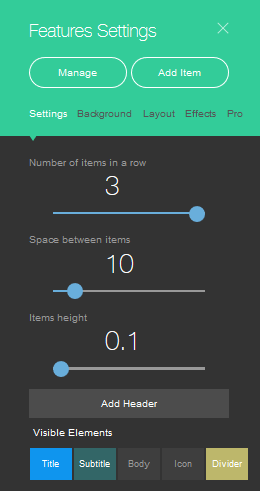
As a rule, the menu lets you to change the background, edit the layout, add effects, and play with the general appearance of the stripe. It also lets you add new items, such as slides and text sections.
Click the Manage button to easily remove, duplicate and change the order of the items on the stripe.
Simply hover above items to see the available options, then click DONE to save any changes.
* Pressing the up and down arrows will reorder accordingly the location of the stripe on the site.
* Pressing the + sign will open the Add A New Stripe interface.
* Pressing the Squares sign will copy the stripe.
To Paste it at the location of your choice:
Click on the + sign and choose Paste (bottom option):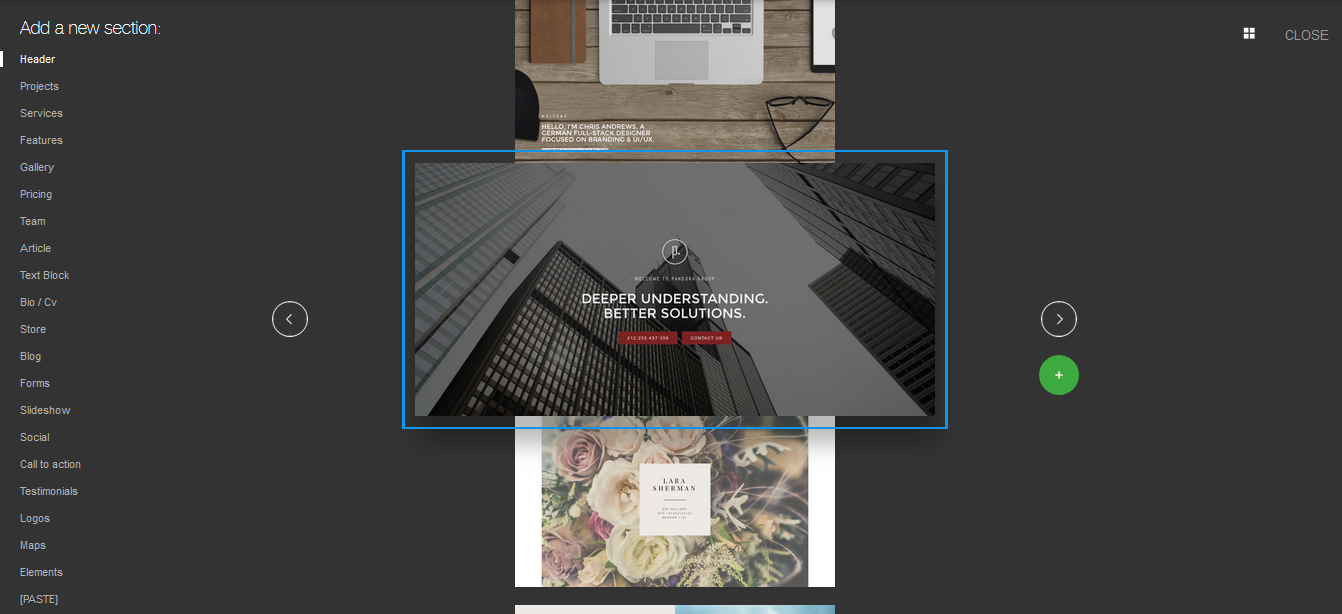
* Pressing the Red X sign will remove the stripe.
Related Articles
Website/Pages/Stripes/Items/Elements
Website/Pages/Stripes/Items/Elements The AUEN Editor makes web building easier with the use of a simple hierarchy. Each website you’ll build has 4 level At the very base there are Elements; A number of elements create an Item; Several Items together ...Managing Pages and Menus
You can navigate between pages and manage them from the Top Toolbar. On the left of the toolbar you’ll see a dropdown menu with the name of the page you’re currently editing. To navigate to a different page, simply select it from the menu. There you ...Click & Edit, Mix & Match
With AUEN you no longer need to stick to the tiresome drag & drop method. In fact, every template you choose has inbuilt features and functionalities. Your website’s pages are built out of stripes which include elements and items. All you have to do ...