Managing Pages and Menus
You can navigate between pages and manage them from the Top Toolbar.
On the left of the toolbar you’ll see a dropdown menu with the name of the page you’re currently editing.
To navigate to a different page, simply select it from the menu.
There you will also find options for renaming or duplicating the page you’re working on.
Click the Manage Pages button to change the order of your pages, clone or delete them completely.
Hover above the thumbnail of a page and you’ll see a small toolbar with the available options.
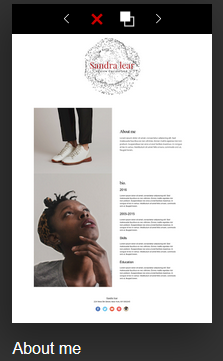
Keep in mind, however, changes you make in this section won’t affect your website’s menu.
To do this, select General Settings from the Sidebar after clicking the hamburger.
Here you can choose the design of your site’s menu, delete or arrange the order of its sections, and add links.
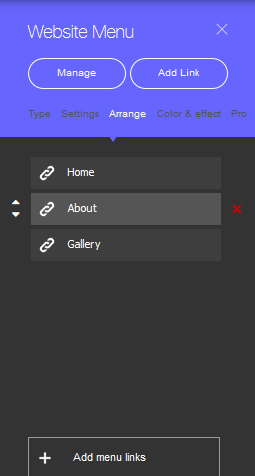
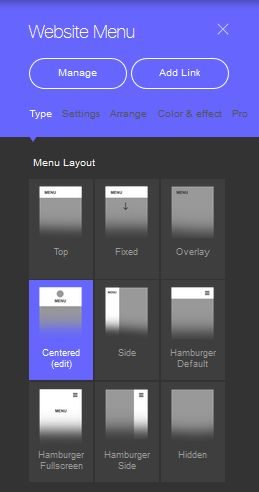
For more customization options for a specific page, select Page Settings in the Settings section under general settings.
Related Articles
Managing Stripes
On our left-click menu, the bottom row controls the Stripe settings * Pressing the "Section Settings" load the Stripe settings panel. There are different types of menus for different type of stripes. As a rule, the menu lets you to change ...Website/Pages/Stripes/Items/Elements
Website/Pages/Stripes/Items/Elements The AUEN Editor makes web building easier with the use of a simple hierarchy. Each website you’ll build has 4 level At the very base there are Elements; A number of elements create an Item; Several Items together ...Adding a Page
To add a page: Click the floating green plus button or alternatively click on the page button next to the hamburger in the upper left corner where you will see an option to add a page. You’ll see a gallery with different page templates. Here you can ...Adding external HTML code
ou can add HTML, CSS and JavaScript to your pages. To do that, click the stripe where you wish to place the code, hover over the first option, and click + (add element). You’ll see a menu appear with different types of elements to choose from. On ...Click & Edit, Mix & Match
With AUEN you no longer need to stick to the tiresome drag & drop method. In fact, every template you choose has inbuilt features and functionalities. Your website’s pages are built out of stripes which include elements and items. All you have to do ...