Editing the style of specific words in the text
1) Click the text your want to edit, then click 'Edit Body' (or title/subtitle for that matter).
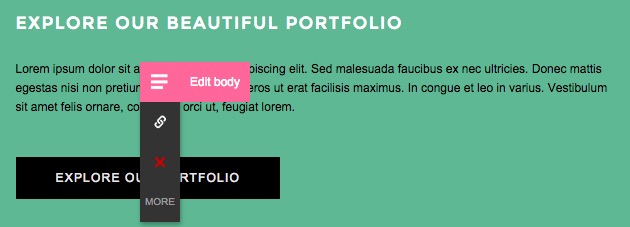
2) You're going to see the following text editing options:
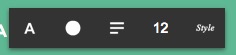
3) On a Body element, you can access the advanced text editor. Just highlight the words you want to edit, and then a whole new world of editing options will suddenly pop:
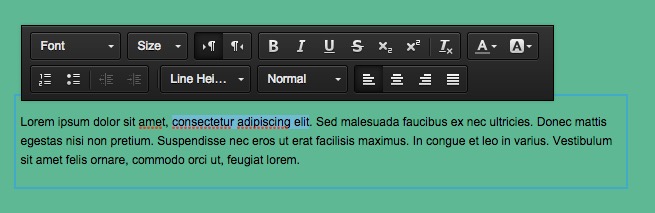
4) Go nuts! Just don't over do it. Usually the cleaner the text, the better it looks.
Related Articles
Text – Title, Subtitle, Body
There are 3 kinds of text elements on your page: Title, Subtitle and Body. To edit, just click on one of them and a mini-menu will open: Click the Edit button to change the text along with its font, color and size.SEO Tips
SEO Tips A free URL will be hard to optimize. It is recommended to have your own domain and your brand or domain name should appear both in the title and the keywords. The keywords are the words you want to lead to your site when visitors search it ...Videos
To add a video: Click on one of the elements in the stripe where you wish to add the video. Hover over the first option, and click the + symbol to add an element. A selection of elements for you to add will show up: choose the one with the video ...Managing Pages and Menus
You can navigate between pages and manage them from the Top Toolbar. On the left of the toolbar you’ll see a dropdown menu with the name of the page you’re currently editing. To navigate to a different page, simply select it from the menu. There you ...Adding a Page
To add a page: Click the floating green plus button or alternatively click on the page button next to the hamburger in the upper left corner where you will see an option to add a page. You’ll see a gallery with different page templates. Here you can ...