Adding Slides & Images To Slideshow
To add more slides to a slideshow, click the existing slide, hover over the third option in the popup menu (Item Settings), and choose Clone Item.
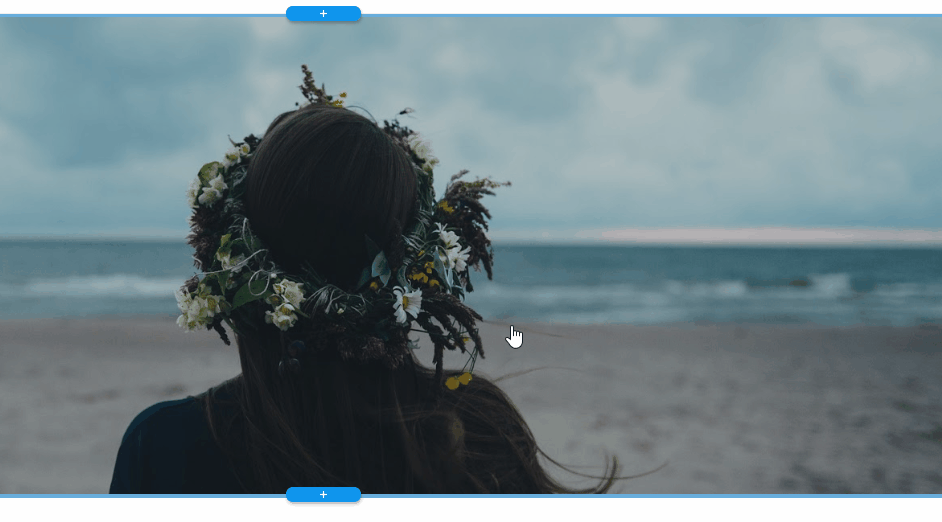
Under the Item Settings submenu, you can also find the option to delete slides - the red x - or rearrange their order - the left and right arrow buttons.
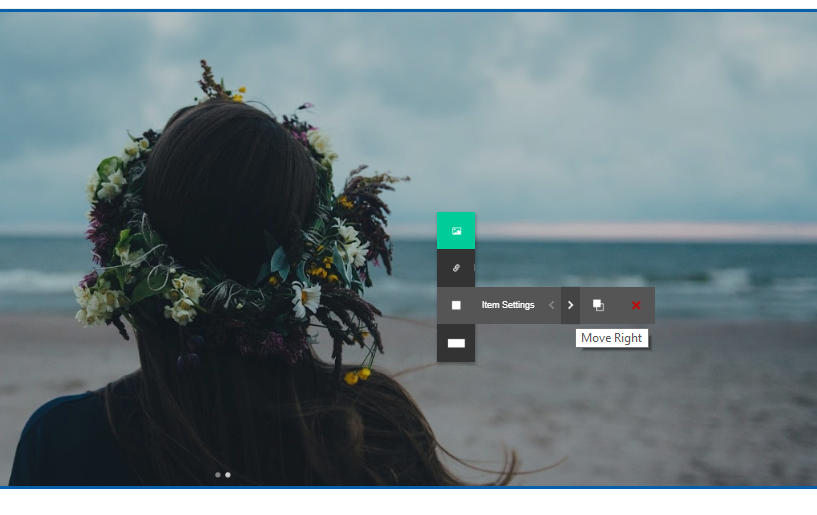
You can change your slideshow's behavior and design from the Slideshow Settings panel. You can find it by clicking the Section Settings menu item (the rectangle icon).
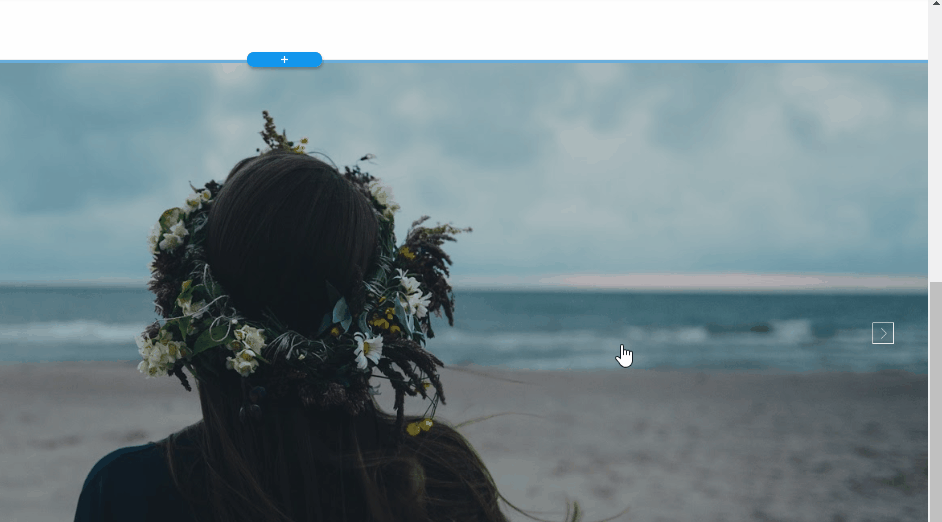
Related Articles
Adding and Removing Elements
To add a new element, click any of the existing elements on the stripe, hover over the first option, and click the + symbol to add a new element: This opens a menu with elements for you to choose from. The selection depends on the type of item ...Adding a Page
To add a page: Click the floating green plus button or alternatively click on the page button next to the hamburger in the upper left corner where you will see an option to add a page. You’ll see a gallery with different page templates. Here you can ...Adding external HTML code
ou can add HTML, CSS and JavaScript to your pages. To do that, click the stripe where you wish to place the code, hover over the first option, and click + (add element). You’ll see a menu appear with different types of elements to choose from. On ...Click & Edit, Mix & Match
With AUEN you no longer need to stick to the tiresome drag & drop method. In fact, every template you choose has inbuilt features and functionalities. Your website’s pages are built out of stripes which include elements and items. All you have to do ...Managing Stripes
On our left-click menu, the bottom row controls the Stripe settings * Pressing the "Section Settings" load the Stripe settings panel. There are different types of menus for different type of stripes. As a rule, the menu lets you to change ...